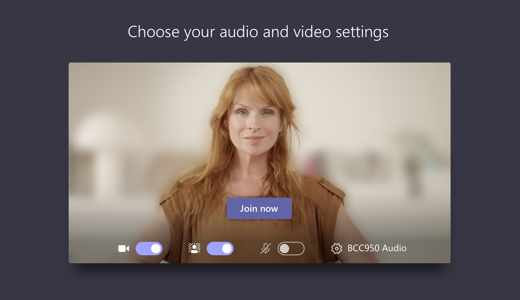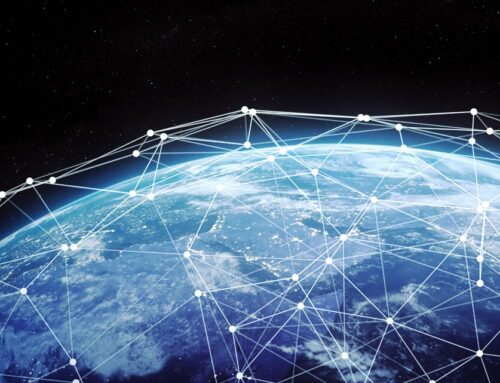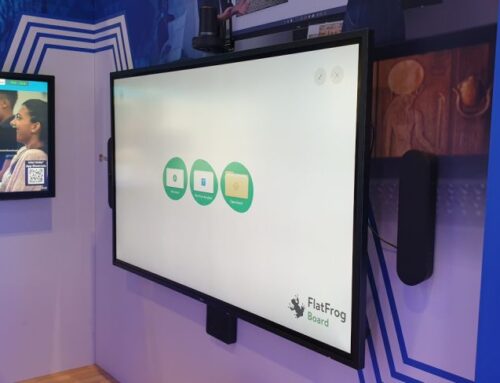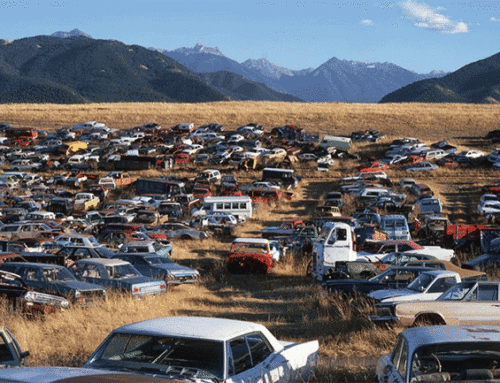Not happy with your backdrop in a video meeting? Try background blur. You’ll appear nice and clear while everything behind you is subtly concealed.
Note: Background blurring might not prevent sensitive information from being visible to other meeting participants.
To start a meeting with background blur, move the blur slider—the one to the right of the video slider—to the right on the Choose your audio and video settings screen when you’re joining the meeting. FYI, this only works for scheduled meetings.
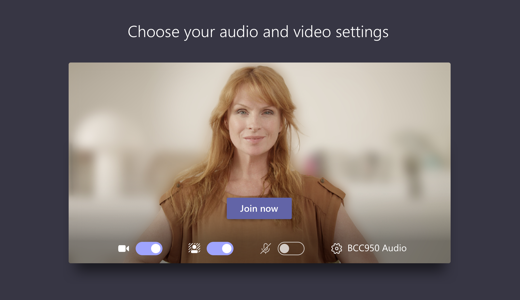
To turn on background blur during a meeting, click More options  > Blur my background.
> Blur my background.

Not all devices support background blur yet, but we’re working on it. To find out if it’s available on your device, just try the method described above. Click More options  in a meeting. If Blur my background appears in the menu, then you’re in business!
in a meeting. If Blur my background appears in the menu, then you’re in business!